Learning how to merge two videos on iPhone can be helpful in the long run, especially for users who often record movies using their handheld. It is not rocket science, and anybody can merge videos on their iPhones. All you need is the proper application to help you with the process. Although there are many such tools on the Apple Store, it is better not to choose software blindly.
If you want to merge videos on your iPhone, the iMovie app is one of the best apps to use. It is a built-in app found in all Apple smartphones. Start by opening the app and clicking on the “Create Project” button. Select Movie on the New Project screen. Choose the videos you need to merge and click on Create Movie. The app will do the rest for you.
Benefits of Merging Videos on an iPhone
Most of you may be wondering why you merge videos on your iPhone in the first place. There are some advantages to doing so.

- Watching small video clips can be frustrating at times.
- Merging videos improve the movie-watching experience.
- If you merge small videos into a single one, it may help consume less memory space in your phone.
How to Merge Two Videos on iPhone?
Several third-party applications can help you merge two or move videos on your iPhone. However, if you do not want to download such apps on your device, you can certainly use the built-in iMovie app for the same purpose.
- Open the iMovie application and tap on “Create Project.”
- Go to New Project and select “Movie.”
- The app will automatically start showing you all your recent videos and photos. Click on ‘Media,” located at the top left-hand corner.
- Tap on the “Video” option and tap on the video folder you want on the “Video” page.
- Choose the videos you wish to merge. You will get a pop-up each time you choose a video. It would help if you tapped on the checkbox. This will automatically add the videos to the project.
- If you are done choosing the videos you want to merge, tap on “Create Movie,” located at the bottom of the display.
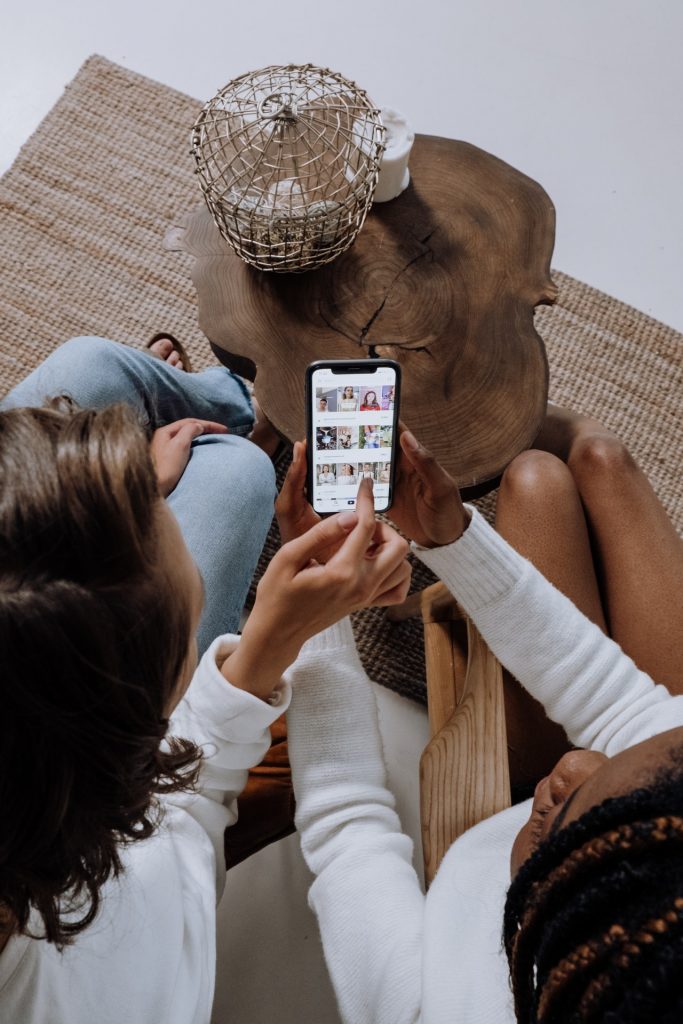
You have the privilege of previewing the video on the My Movie screen. You can also include transitions in between the clips. After everything is complete, you need to click on “Done.” After that, you may either save the video or share it with others.
Conclusion
There are many situations wherein people record a moment in bits and pieces. Instead of watching the video and reminiscing the moment in small clips, merge them and enjoy it in a longer video. There are several applications that you can download to merge videos. Some might be free, and some may come at a price.
If using third-party apps is not your cup of tea, you can fall back on the built-in iMovie app. It will do the same job for you. There is no additional trouble downloading it and consuming more memory space of your beloved iPhone.